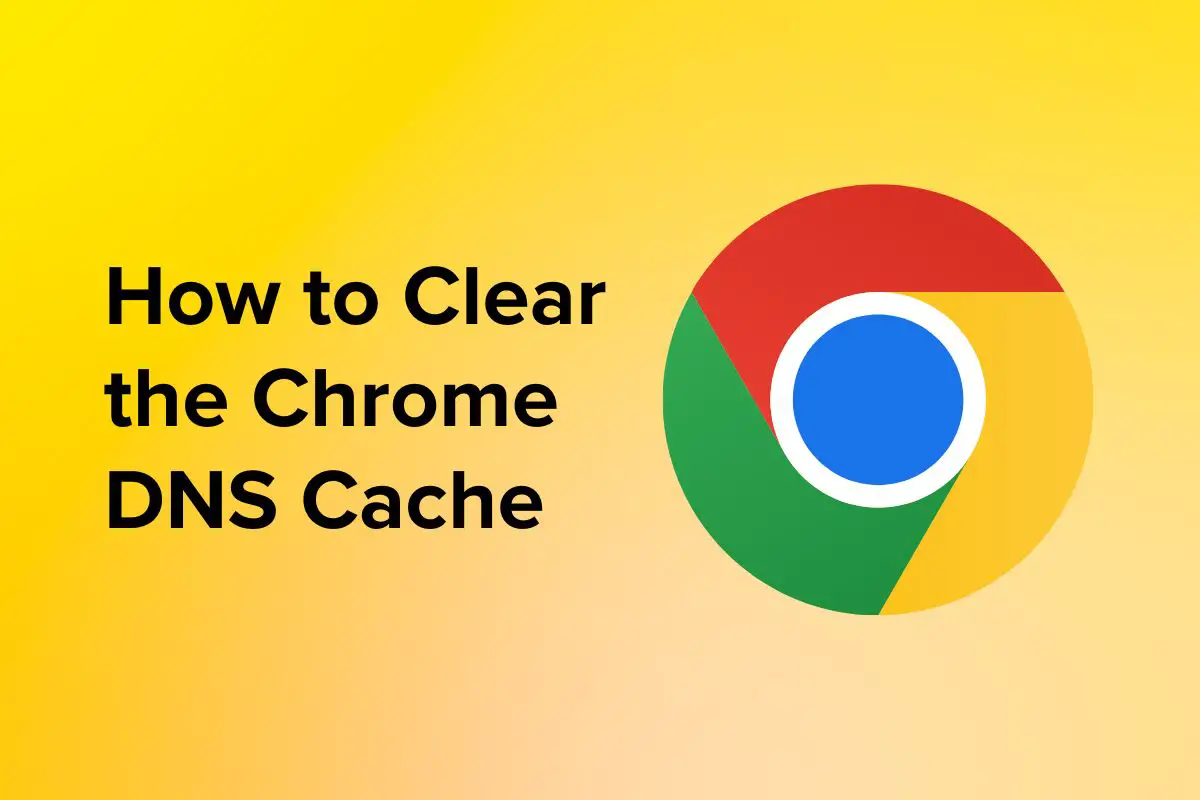Google Chrome, one of the most popular web browsers worldwide, incorporates powerful tools and internal pages like chrome://net-internals/#dns that offer insights into its networking operations. This page specifically focuses on Domain Name System (DNS) activities, crucial for translating domain names (like www.example.com) into IP addresses (such as 192.0.2.1) necessary for browsing the internet. Understanding how DNS works within Chrome can help users and developers troubleshoot connectivity issues, optimize performance, and enhance security.
What is DNS?
DNS is the system that converts human-readable domain names (like example.com) into IP addresses (such as 192.0.2.1) that computers use to identify each other on the internet. When you type a web address into your browser, Chrome first queries DNS servers to find the corresponding IP address before establishing a connection to the website.
Chrome’s chrome://net-internals/#dns Page
The chrome://net-internals/#dns page provides detailed information and tools related to DNS operations within Google Chrome. It offers insights into how Chrome resolves domain names, caches DNS records, and handles various DNS-related events. Accessing this page can be instrumental in diagnosing and resolving DNS-related issues that may affect browsing performance and connectivity.
Key Features and Functions
- DNS Resolution Information:
- Host Resolver Cache: Displays cached DNS entries for domains recently visited by the browser. This cache helps Chrome quickly retrieve IP addresses for frequently accessed sites without querying DNS servers repeatedly.
- DNS Configurations: Shows current DNS settings configured for Chrome, including primary and secondary DNS servers used for resolving domain names.
- Event Monitoring and Logging:
- DNS Queries: Logs DNS lookup requests made by Chrome, detailing the domain name queried, the resolved IP address, and the time taken to complete the lookup. This information can help identify latency issues or misconfigurations in DNS settings.
- Flush DNS Cache: Allows users to manually clear the DNS cache within Chrome, forcing the browser to re-query DNS servers for updated information.
- Debugging and Troubleshooting:
- Network Diagnostics: Provides tools to troubleshoot DNS-related connectivity issues, such as failed DNS queries or unexpected DNS responses. Developers and network administrators can use this information to pinpoint and resolve issues affecting web browsing performance.
- DNS-over-HTTPS (DoH) Configuration: Chrome also supports DNS-over-HTTPS, a protocol that encrypts DNS queries to enhance privacy and security. The
chrome://net-internals/#dnspage may include settings related to DoH configurations and status.
How to Access chrome://net-internals/#dns
- Open Google Chrome browser on your desktop or laptop.
- Type
chrome://net-internals/#dnsinto the address bar and press Enter. - The
chrome://net-internals/#dnspage will load, displaying various sections and tools related to DNS operations within Chrome.
Practical Uses and Benefits
- Network Performance Optimization: By analyzing DNS resolution times and cache efficiency on the
chrome://net-internals/#dnspage, users can optimize their browsing experience by ensuring faster access to frequently visited websites. - Troubleshooting Connectivity Issues: When experiencing DNS-related connectivity problems, such as pages not loading or delays in accessing websites, reviewing DNS query logs and cache status on this page can help diagnose the root cause.
- Security and Privacy: Monitoring DNS settings, including potential use of DNS-over-HTTPS, can enhance browsing security by protecting DNS queries from interception or manipulation.
Best Practices
- Regular Monitoring: Periodically check the
chrome://net-internals/#dnspage to review DNS cache efficiency and detect any unusual DNS-related activities that may indicate security threats or network issues. - Clearing Cache: When troubleshooting connectivity problems or after making DNS configuration changes, use the option to flush DNS cache on this page to ensure Chrome retrieves the latest DNS information from authoritative servers.
Conclusion
Chrome’s chrome://net-internals/#dns page is a valuable resource for understanding and managing DNS operations within the browser. Whether you’re a casual user interested in optimizing browsing performance or a developer troubleshooting network issues, accessing this page provides critical insights into DNS resolution, cache management, and security configurations within Google Chrome.